Writing a blog post on an iPhone
[Update] I switched to 11-inch iPad with the magic keyboard. Much more productive!
Finally, I managed to figure out how to write a blog post from my phone quite comfortably, not by typing on the screen. I write this post on my iPhone, on my dining table.
This is how I setup everything as my portable workspace.
- I use iA Writer as my text editor, installed on my iPhone.
- All of my posts are stored as markdown files in iCloud.
- I use my 40% ortholinear mechanical keyboard as my keyboard (I use this keyboard for everything btw, including my daily work). Unfortunately, as the keyboard is discontinued.
- Since the keyboard is wired only, and doesn’t have built-in battery, I use bluetooth adapter from Handheld Scientific, and just a small regular power bank to power both the adapter and the keyboard.
- The last component is this $1 IKEA phone holder. I prefer to have my phone oriented vertically when I write. Alternatively, you can also use any other kickstand like this one.
Writing a long-form post like a blog post is quite challenging on a phone. This setup by no means is perfect, but this is much better than typing on the screen. I can now write anywhere, anytime I want, without having to carry my iPad or my laptop.
There are a few things to improve with this setup.
1. Deployment
I blog using Jekyll. On my laptop, I usually just do a git push to deploy the post. It is doable on iPhone using a software like Working Copy, but it’s too much hassle for me. So, I decided to deploy the post later when I have access to my laptop.
[Update] I deploy my blog in Cloudflare Pages. I setup my deployment pipeline there, and just trigger the deployment from their dashboard.
[Update] I created a shortcut in iOS to invoke Cloudflare deployment hook.
2. Static files
Another papercut with this setup is I need to copy and paste my post manually, including the assets — like images, static files, etc — to the git repository when I reach my laptop. I sometimes use github.dev on my phone, although it’s quite painful to do in such a small screen.
3. File format
Speaking of static files, I usually attach photos to my blog post, taken with my iPhone. Unfortunately, iPhone captures photos as HEIC format by default. I can change the format to JPEG, but I am not willing to trade off the quality of the photos with the convenience. So, I made a shortcuts to convert HEIC to PNG, and store them in a designated album. Yet another friction to write.
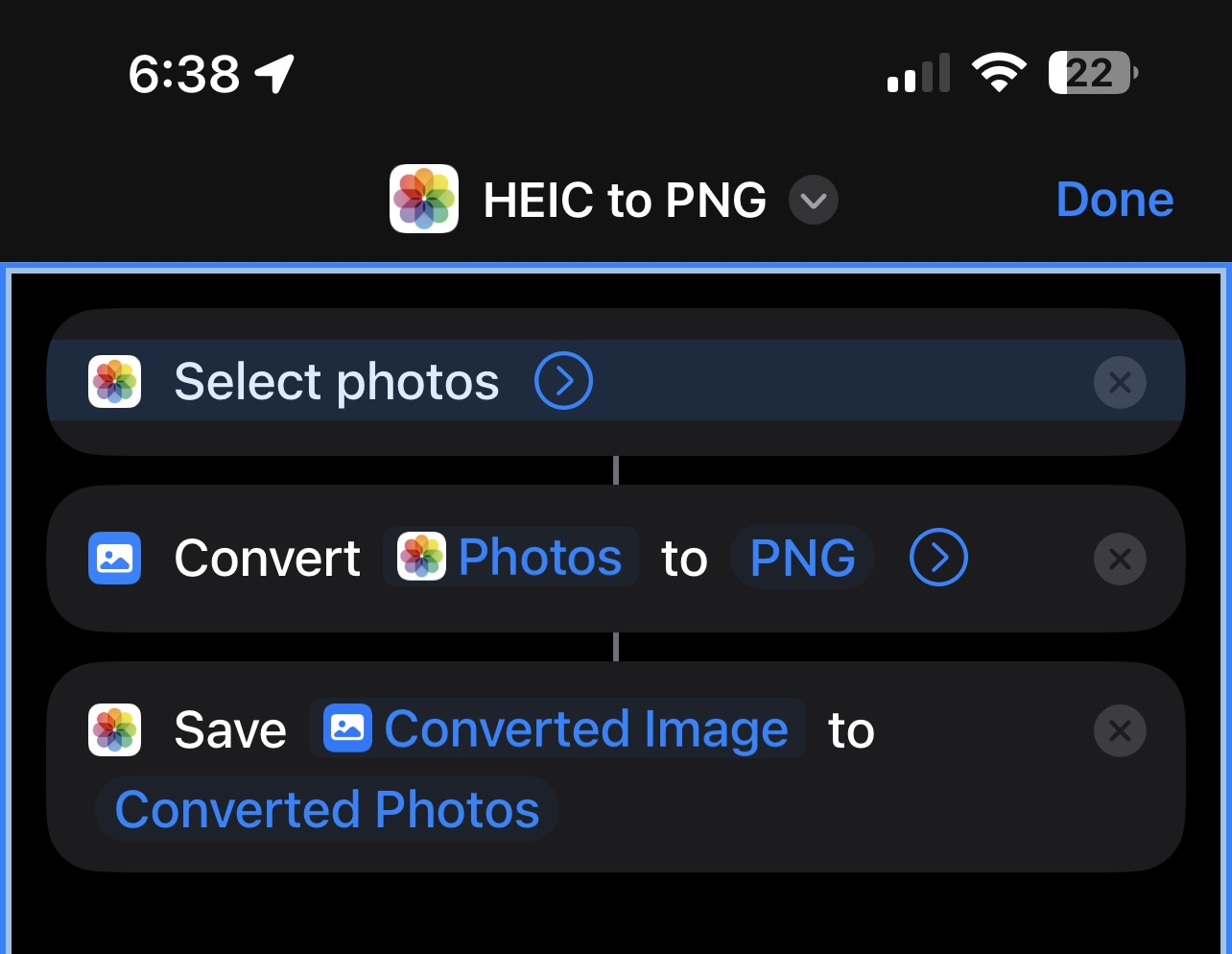
That said, this is my best setup so far for portability purposes.
